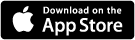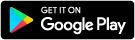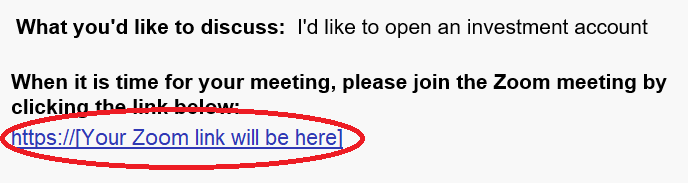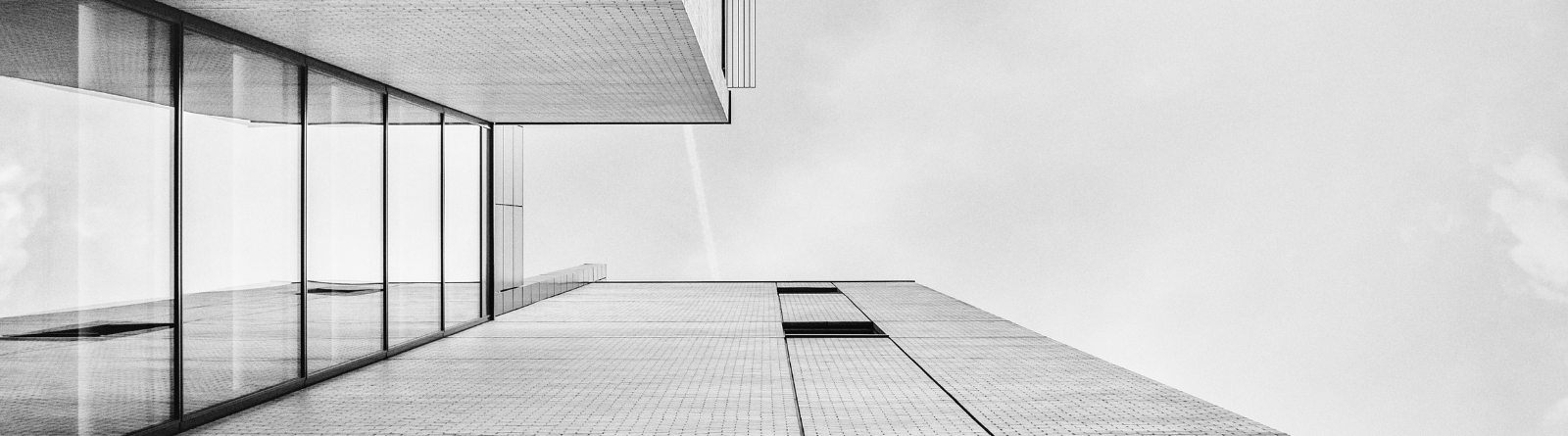
How to join a Bank Zoom Meeting
Getting Ready
If you will be joining your Zoom meeting from a mobile phone or tablet, download the appropriate app:
You are ready to go! If you are joining from a Mac or PC, simply join the meeting at the designated time, and Zoom will open. Need help? Get additional help installing Zoom.
You should have received an email when you booked your appointment that includes a link to the Zoom Meeting:
Clicking this link will automatically open up Zoom and connect you. It's that easy!
If you have any trouble running the Zoom app, or would prefer to dial in via phone, the notification email should have also included a phone number to allow you to call into the meeting instead. A meeting ID and passcode should also be included.
Interacting During Your Meeting
During your meeting, you will have the ability to do the following:
- Mute / Unmute: Mute or unmute your microphone.
- Video: Start and stop your own video.
- Share: Start a screen share. You'll be able to select what you want to share.
- Participants: See who's currently in the meeting. The participants list also provides the following options:
- Tap your name if you want to rename yourself.
- Chat with other participants.
- Invite others to join your meeting.